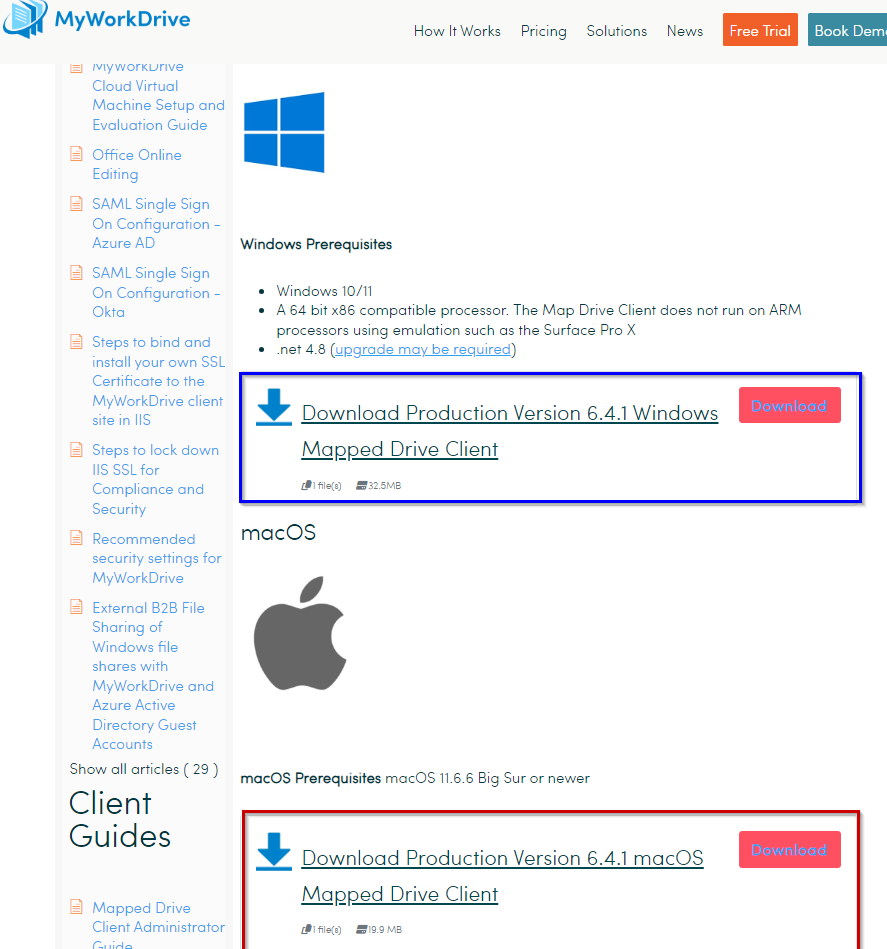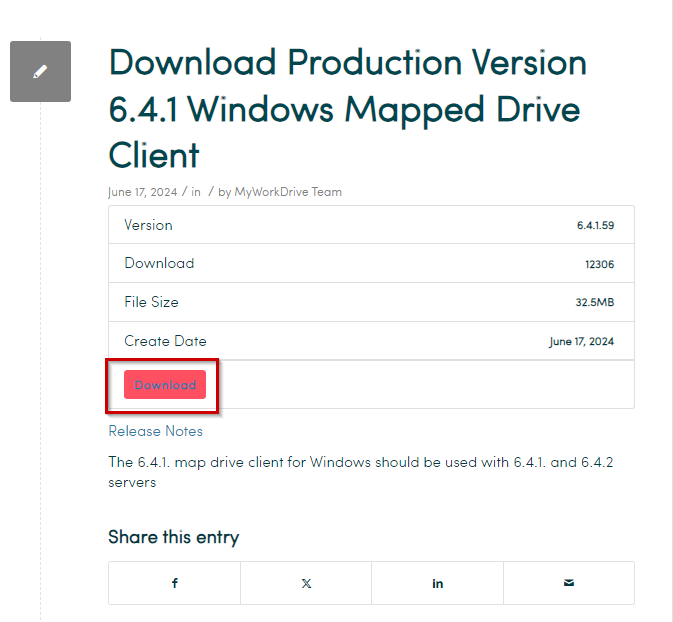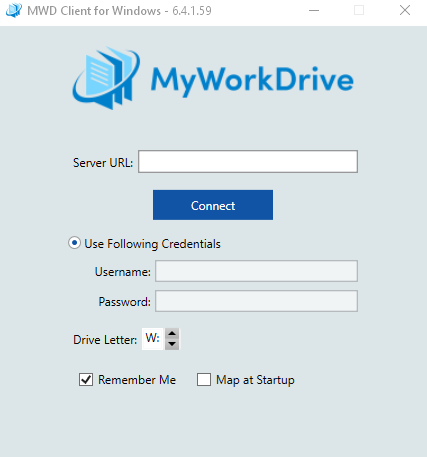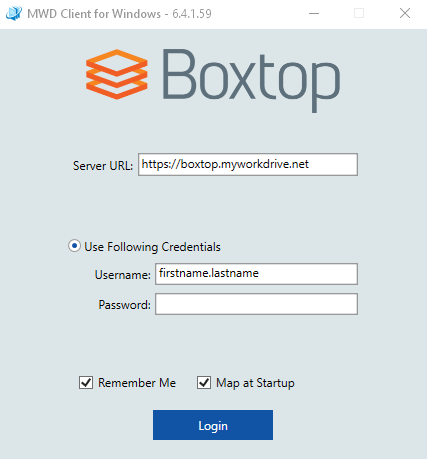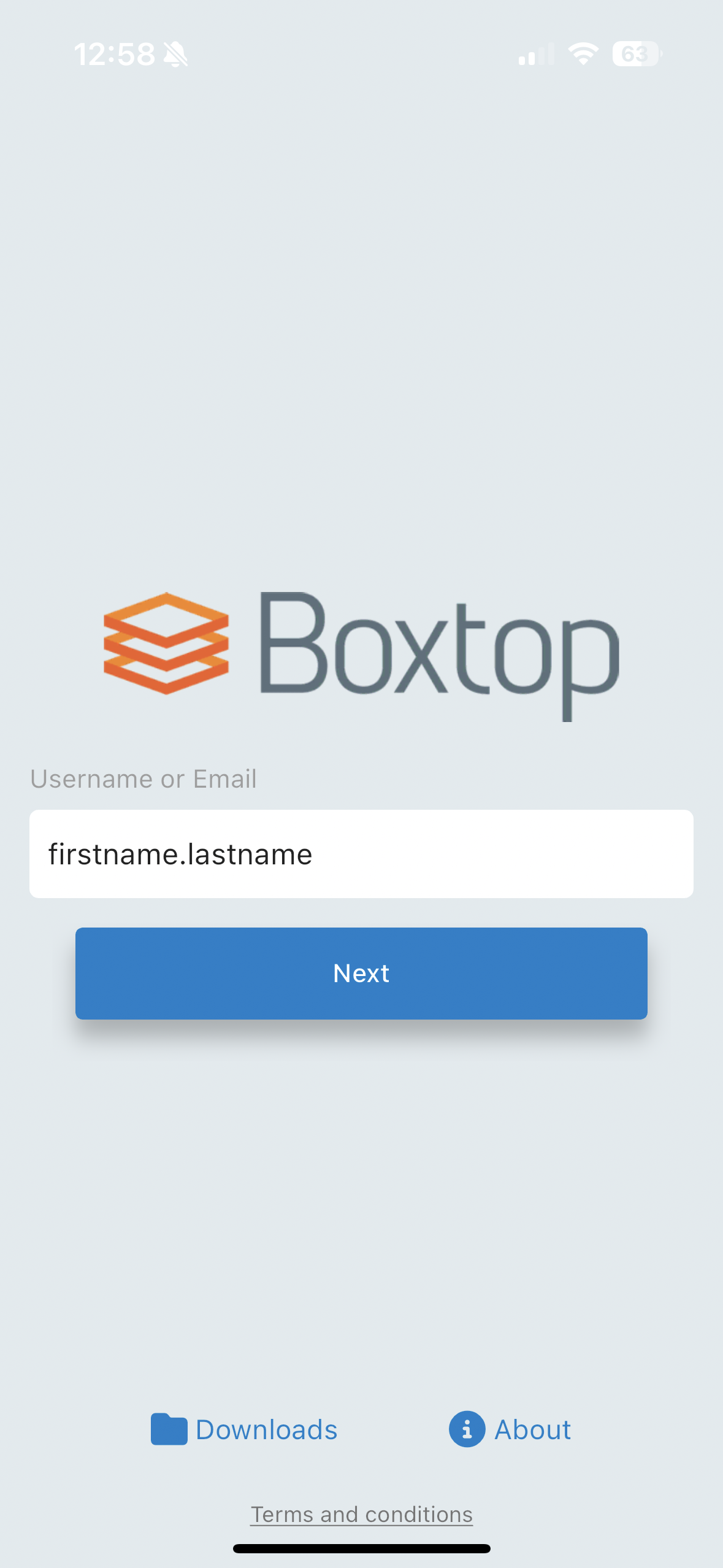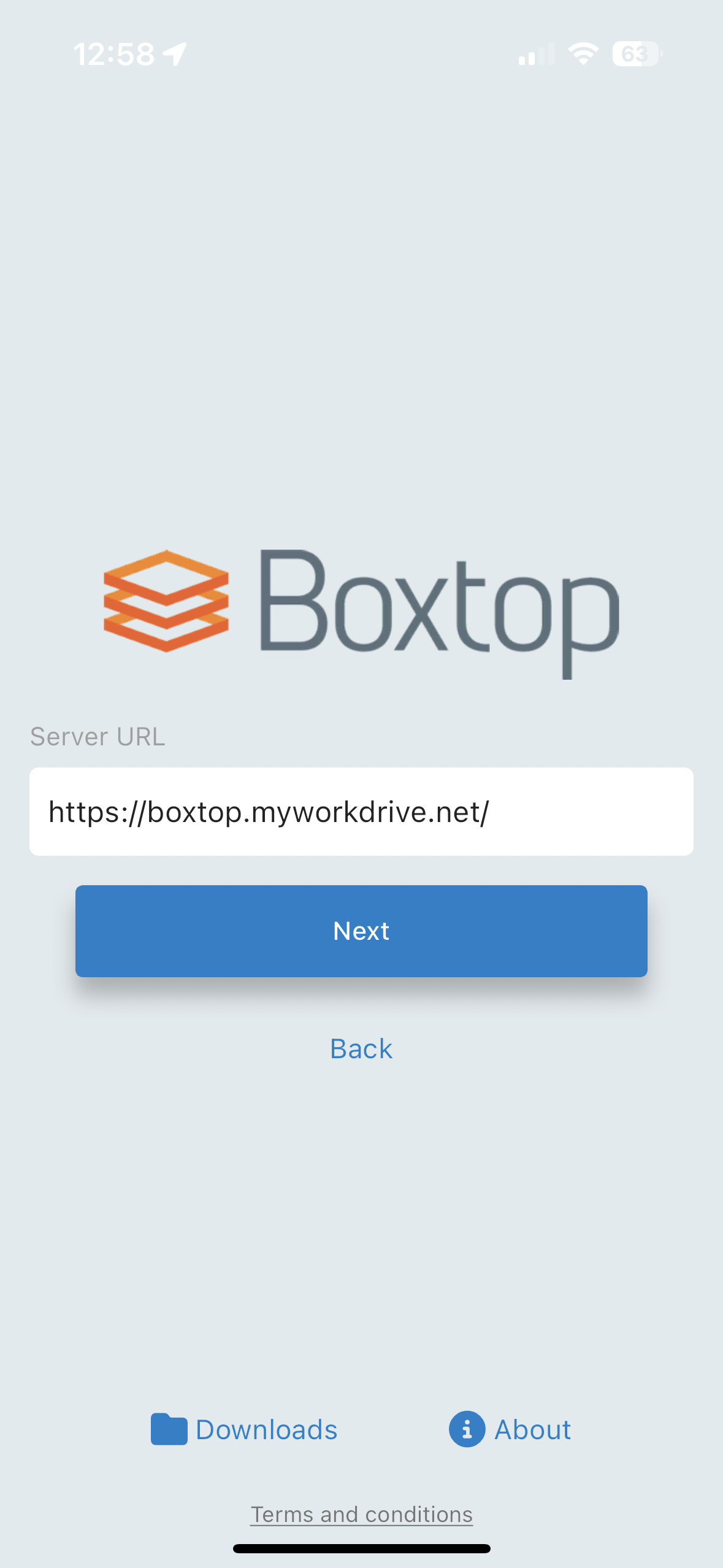Quick guide on how to login to Boxtop Drive:
Via Desktop Application:
- Open your browser and go to https://www.myworkdrive.com/download/
- Click Download now to be brought to a second page where you will select Windows or MAC
- Scroll down and select the downloader for Windows (Highlighted Blue Below) or MAC (Highlighted Red Below)
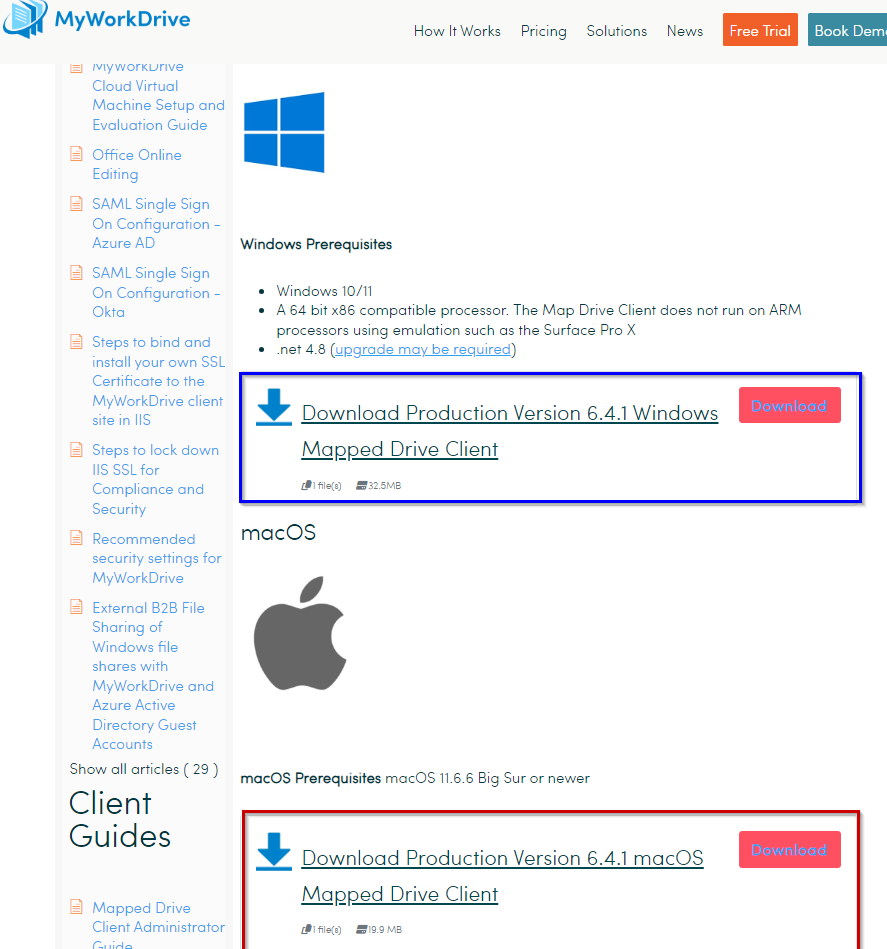
- After selecting one it will take you to a final page where you have to click download one last time.
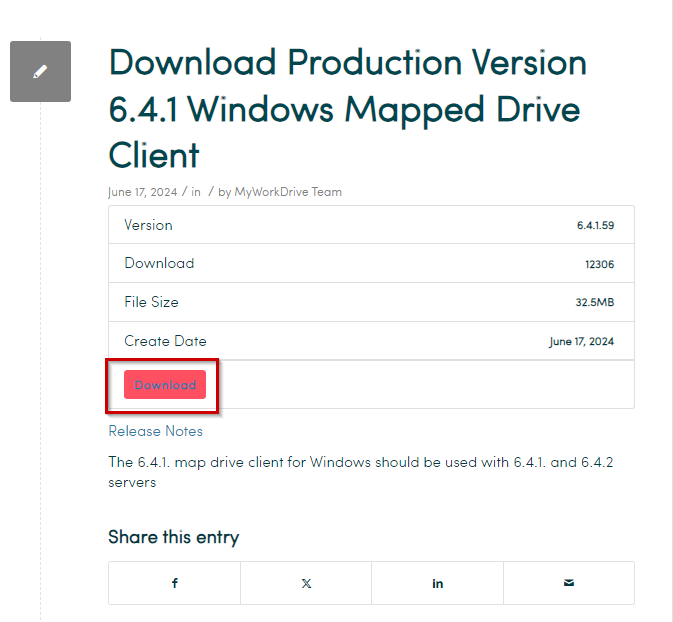
- Install the application and launch it.
- You will be met with a screen asking for credentials:
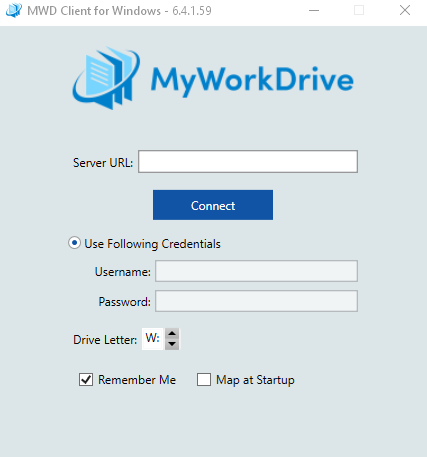
- First you want to enter the Server URL (https://boxtop.myworkdrive.net) at the top and click connect. Should look like this after:
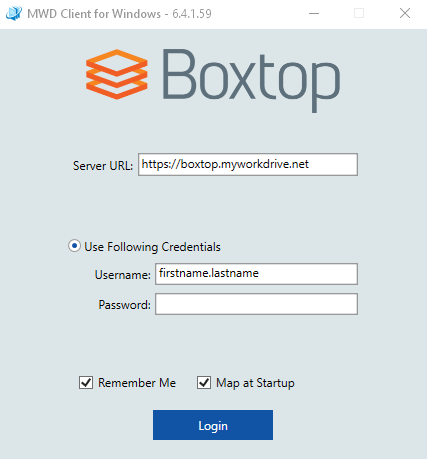
- Next you will be able to enter your Username and Password
- Check the Box next to "Remember Me" and "Map at Startup" if you want to automatically login and have the Shares mapped whenever you login to that machine.
- Accept the Duo prompt.
- You now have access to your shares!
Via Mobile App:
- Open the App Store or Google Play store on your phone and download the MyWorkDrive app.
- Once the application starts, you will be prompted to enter your username, do so and hit next.
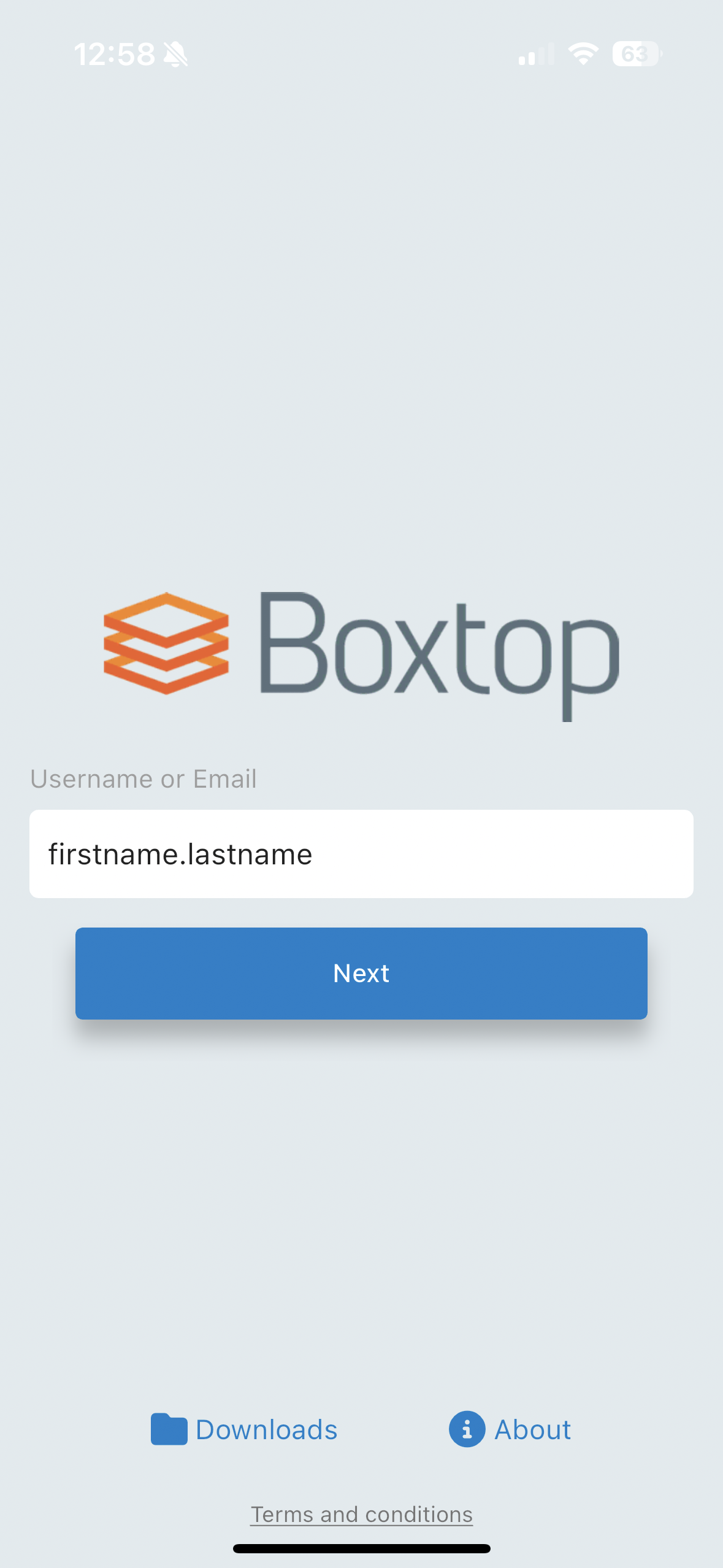
- On the next screen you will be prompted to enter the Server URL. Please use: https://boxtop.myworkdrive.net/
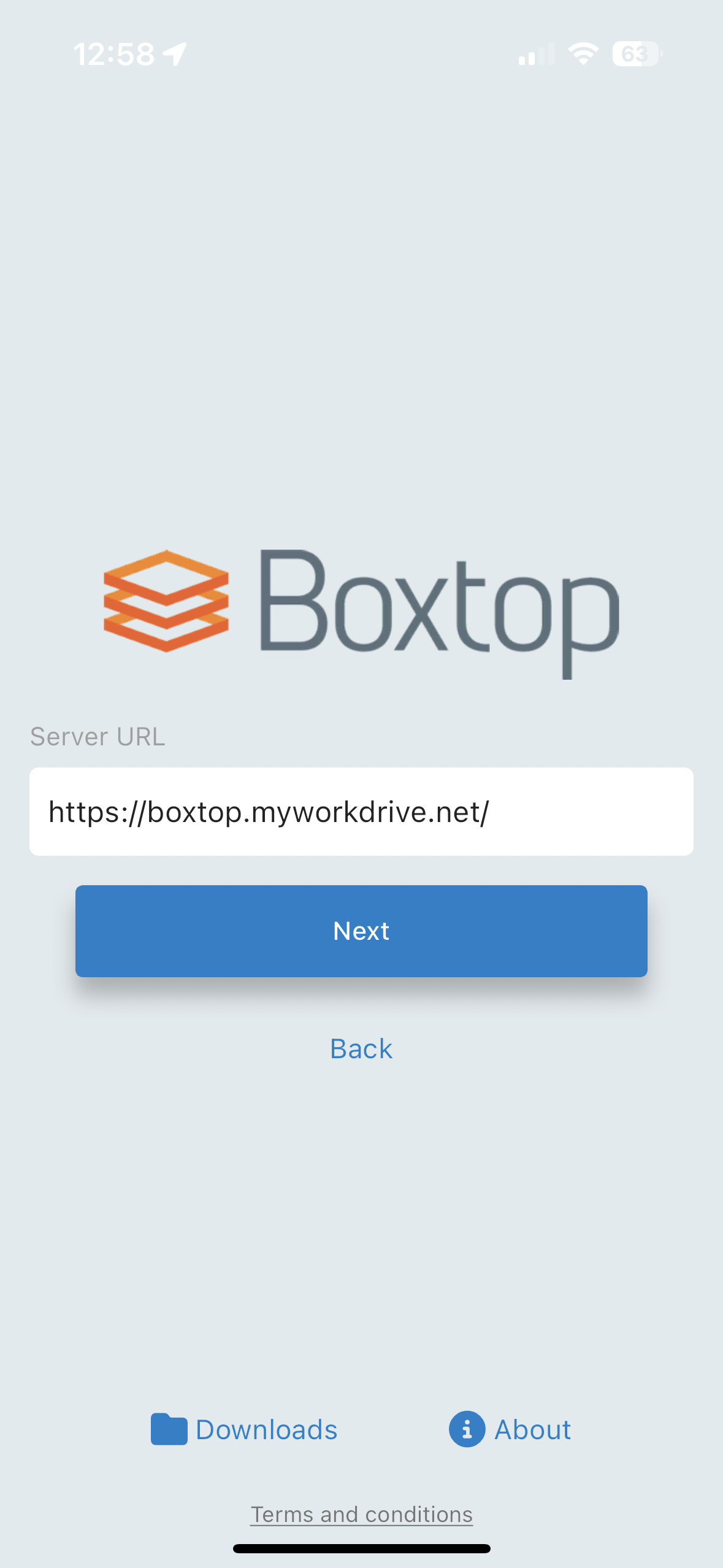
- The following page will ask for your password, enter that and select remember me if you would prefer to not login again.
- Accept the Duo prompt.
- You now have access to your shares!